In the Setting Dialog, on the Video Tab, I have tried both 4:3 and 16:9 settings. On the the Advanced tab, I have used the settings as explained earlier, 16:9 625 line PAL and fullscreen (keep aspect ratio 2).
When I use, on the Video Tab, the 4:3 aspect ratio with 720x480 size, the height is shorter than the original, given the same width. All detail of the image has been retained. Also, the genetrated mpg file size has increased substantially over the input.
When I use, on the Video Tab, the 16:9 aspect ratio with size 720x480, the preview image is taller than the original, given the same width. All detail of the image has been retained. I have not tried to generate a full file with these settings.
When I use, on the Video Tab, the 4:3 aspect ratio with 720x480 size, the height is shorter than the original, given the same width. All detail of the image has been retained. Also, the genetrated mpg file size has increased substantially over the input.
When I use, on the Video Tab, the 16:9 aspect ratio with size 720x480, the preview image is taller than the original, given the same width. All detail of the image has been retained. I have not tried to generate a full file with these settings.



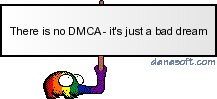



 I'm pretty new to this and I have a feeling this conversion stuff is beyond me but I'm trying it. I have a couple questions right off. When I try to choose an Audio Source for TMPGEnc Plus, I have no mpa files or ac3 files. I do have a dts file. Can I use that? Do I have to do anything special before I start the TMPGEnc conversion?
I'm pretty new to this and I have a feeling this conversion stuff is beyond me but I'm trying it. I have a couple questions right off. When I try to choose an Audio Source for TMPGEnc Plus, I have no mpa files or ac3 files. I do have a dts file. Can I use that? Do I have to do anything special before I start the TMPGEnc conversion?
Comment